1. Open up MS3D & the model file. Make sure you have 4 groups: the CLIP, the TRIGGER, the GUN PARTS, and the BOLT.

2. Make a new material in Material section. Open up the STEYR AUG you saved, and select all of the groups, then hit "Assign."

Also, right click on your bottom right view; check 'Textured' and uncheck 'Wireflame Overlay'.
3. Go to Windows > Texture Coordinator with your gun selected. In the field that says "1.0", make it "0.7" and hit SCALE. Then, in the field that says "Front", change it to "Left" and hit REMAP. If it's the wrong way, make it Right then hit REMAP, or whatever view you have that fits it. Also, make sure the group selected is GUN.

4. Select "Scale" and scale it down a bit until it fits the image.

5. Move around the scope (using select and MOVE) tool until it fits the image, do the same for the barrel.

By now, if you look at your bottom right textured area, you should have no white spots on your GUN group. If you do, move the vertices on TC window until you don't.
6. Do the same for the rest of the gun groups. Note: Every time you move onto a new group, you have to select all the vertices again.



7. Once you are done, if you notice any weird texture lines on your gun, move them around until they are correct.
Happy skinning!